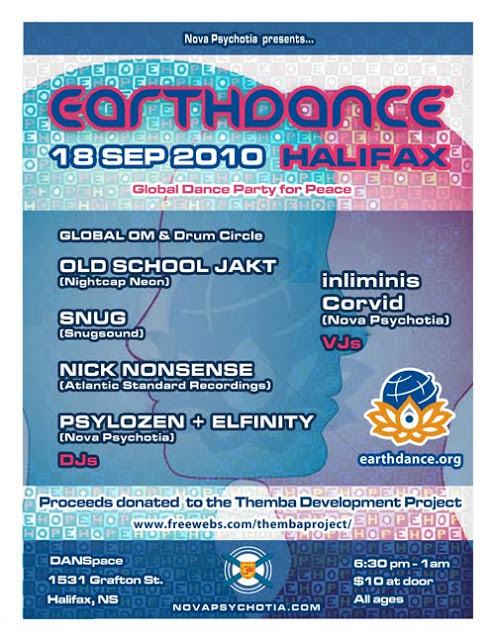(Yeah, <groan>, another one of these. Whatever, I’ll try to keep it brief)
I press SYNC and I don’t care. I press play and I don’t care.
I see a lot of “old school” DJs complaining about this (SYNCing is cheating, laptop DJs aren’t DJs, blah blah blah). Honestly, this is so utterly, completely and mind-blowingly ignorant given that the umbrella genre is electronic music (I refuse to call it EDM as it’s not all “dance” music per se).
Last I checked, laptops, sync algorithms, DJ controllers, etc. had a hell of a lot more in common with the field of electronics than rotating platters, pressed wax discs, and synchronizing music by hand. Given that the music has it roots in technology why not embrace everything technology has to offer?
It’s akin to somebody riding around on a horse complaining that motorists are cheating. Or someone doing math by hand complaining that calculators kill the art of math. Seriously? Step off your high-horses and into the 21st century.
For the record (no pun intended) I started DJing on vinyl. I think vinyl is great and nothing compares in terms of feel/tactile response. But it’s heavy, expensive, it degrades, etc. Likewise, turntables are heavy, expensive, prone to skipping if not properly installed, and generally not really a standard commodity at shows nowadays.
 |
| Snug circa 1999. All vinyl, baby. |
That said, I do have lots of respect for DJs who can scratch, do 3-4 deck mixes, etc. This takes skill. But so does rigging an Ableton Live set with synchronized lights, visuals, external synths, etc. So does a multi-deck mix on a controller with on-the-fly looping, live FX processing, overlaying synth and drum loops, etc.
 |
| Snug 2012. Vinyl + controller (SYNC button engaged!) |
At the end of the day the end goal is to produce sound and/or entertain. If it sounds good and/or entertains then who the hell cares? So what if modern technological advancement means “everyone’s a DJ”? Honestly, when I was getting into it “everyone was a DJ” then, too. Same old story. As with anything, those with talent and drive will go much further than those without.
Closing thought: if “keeping things on time” is what you’re most concerned with then maybe you should consider a job as a railroad conductor or a dispatcher? You’d probably make a hell of a lot more money than you would DJing, anyway.
</rant>